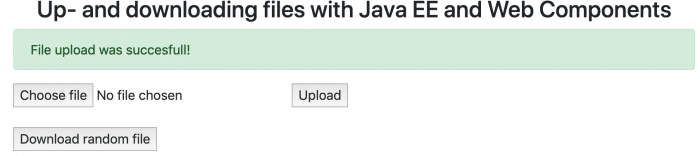
Setting up the backend with Java EE
As the JAX-RS specification currently doesn’t provide a convenient way to work with multipart data (except working with the HttpServletRequest directly), I’m using some proprietary Jersey code. Similar annotations/methods are available for Apache CXF and RESTEasy as well.
The pom.xml for the backend looks like the following:
|
1 2 3 4 5 6 7 8 9 10 11 12 13 14 15 16 17 18 19 20 21 22 23 24 25 26 27 28 29 30 31 32 33 34 35 36 37 38 39 |
<project xmlns="http://maven.apache.org/POM/4.0.0" xmlns:xsi="http://www.w3.org/2001/XMLSchema-instance" xsi:schemaLocation="http://maven.apache.org/POM/4.0.0 http://maven.apache.org/xsd/maven-4.0.0.xsd"> <modelVersion>4.0.0</modelVersion> <groupId>de.rieckpil.blog</groupId> <artifactId>backend</artifactId> <version>1.0-SNAPSHOT</version> <packaging>war</packaging> <dependencies> <dependency> <groupId>javax</groupId> <artifactId>javaee-api</artifactId> <version>8.0</version> <scope>provided</scope> </dependency> <dependency> <groupId>org.glassfish.jersey.core</groupId> <artifactId>jersey-server</artifactId> <version>2.27</version> <scope>provided</scope> </dependency> <dependency> <groupId>org.glassfish.jersey.media</groupId> <artifactId>jersey-media-multipart</artifactId> <version>2.27</version> <scope>provided</scope> </dependency> </dependencies> <build> <finalName>backend</finalName> </build> <properties> <maven.compiler.source>1.8</maven.compiler.source> <maven.compiler.target>1.8</maven.compiler.target> <failOnMissingWebXml>false</failOnMissingWebXml> <project.build.sourceEncoding>UTF-8</project.build.sourceEncoding> <project.reporting.outputEncoding>UTF-8</project.reporting.outputEncoding> </properties> </project> |
The two Jersey dependencies are required for the proprietary annotations, which you’ll see in the next step. They are marked as scope provided as they are already packaged within Payara and therefore don’t need to pollute the .war file and keep its size thin.
To register the MultipartFeature of Jersey for our JAX-RS endpoints, I’m using the programmatic way like the following:
|
1 2 3 4 5 6 7 8 |
@ApplicationPath("resources") public class JAXRSConfiguration extends ResourceConfig { public JAXRSConfiguration() { packages("de.rieckpil.blog").register(MultiPartFeature.class); } } |
The ResourceConfig class is part of the jersey-server dependency. You can achieve the same with registering the feature in the web.xml.
With this feature enabled, we can now make use of the @FormDataParam annotation to parse and access the incoming FormData. In addition, Jersey provides metadata of the uploaded file with the class FormDataContentDisposition. As the content type of the incoming request won’t be classic application/json, we have to add the correct MediaType to the method:
|
1 2 3 4 5 6 7 8 9 10 11 12 13 14 15 16 17 18 19 20 21 22 23 24 25 26 27 28 |
@Path("files") @Stateless public class FileUploadResource { @PersistenceContext private EntityManager em; @POST @Consumes(MediaType.MULTIPART_FORM_DATA) public void uploadFile(@FormDataParam("file") InputStream uploadedInputStream, @FormDataParam("file") FormDataContentDisposition fileDetail) throws IOException { ByteArrayOutputStream byteArrayOutputStream = new ByteArrayOutputStream(); byte[] buffer = new byte[1024]; int len; while ((len = uploadedInputStream.read(buffer)) != -1) { byteArrayOutputStream.write(buffer, 0, len); } FileUpload upload = new FileUpload(fileDetail.getFileName(), fileDetail.getType(), byteArrayOutputStream.toByteArray()); em.persist(upload); } // ... } |
Within the method I’m converting the incoming InputStream to a byte[] and store it in the embedded H2 database of Payara using this JPA entity:
|
1 2 3 4 5 6 7 8 9 10 11 12 13 14 15 16 |
@Entity public class FileUpload { @Id @GeneratedValue(strategy = GenerationType.IDENTITY) private Long id; private String fileName; private String contentType; @Lob private byte[] data; // constructors, getters and setters ... } |
Besides uploading, I’m also providing an endpoint to download a file. In this example, a random file is retrieved from the database and returned as MediaType.APPLICATION_OCTET_STREAM. In addition, the Content-Disposition header contains the name of the file.
|
1 2 3 4 5 6 7 8 9 10 11 12 13 14 15 16 17 18 19 20 21 |
@GET @Produces(MediaType.APPLICATION_OCTET_STREAM) public Response getRandomFile() { Long amountOfFiles = em.createQuery( "SELECT COUNT(f) FROM FileUpload f", Long.class).getSingleResult(); Long randomPrimaryKey; if (amountOfFiles == null || amountOfFiles == 0) { return Response.ok().build(); } else if (amountOfFiles == 1) { randomPrimaryKey = 1L; } else { randomPrimaryKey = ThreadLocalRandom.current().nextLong(1, amountOfFiles + 1); } FileUpload randomFile = em.find(FileUpload.class, randomPrimaryKey); return Response.ok(randomFile.getData(), MediaType.APPLICATION_OCTET_STREAM) .header("Content-Disposition", "attachment; filename=" + randomFile.getFileName()).build(); } |
To make the interaction with the frontend work, we have to enable CORS as the browser will otherwise block the request. This is achieved with a JAX-RS @Provider which intercepts the HTTP response and adds custom HTTP headers. Extracting the filename of the downloaded file in the frontend, later on, the header Access-Control-Expose-Headers is important, as we otherwise won’t have access to the HTTP header Content-Disposition:
|
1 2 3 4 5 6 7 8 9 10 11 12 13 14 15 |
@Provider public class CorsFilter implements ContainerResponseFilter { @Override public void filter(ContainerRequestContext requestContext, ContainerResponseContext responseContext) throws IOException { responseContext.getHeaders().add("Access-Control-Allow-Origin", "*"); responseContext.getHeaders().add("Access-Control-Allow-Credentials", "true"); responseContext.getHeaders().add("Access-Control-Allow-Headers", "origin, content-type, accept, authorization"); responseContext.getHeaders().add("Access-Control-Allow-Methods", "GET, POST, PUT, DELETE, OPTIONS, HEAD"); // Required to be able to access the Content-Disposition header with Fetch API responseContext.getHeaders().add("Access-Control-Expose-Headers", "content-disposition"); } } |
That’s everything for the backend.
Setting up the frontend with Web Components
As I’m using no framework for the frontend, the setup is pretty straightforward. In addition to the Bootstrap CSS and JS libraries, I’m adding a custom app.js to the index.html. Within the <body> of the HTML file, you can find a basic page layout and two unknown HTML tags: <upload-component> and <download-component> which are both custom Web Components:
|
1 2 3 4 5 6 7 8 9 10 11 12 13 14 15 16 17 18 19 20 21 22 23 24 25 26 |
<!DOCTYPE html> <html> <head> <title>File Upload with Web Components</title> <meta charset="utf-8"> <meta name="viewport" content="width=device-width, initial-scale=1, shrink-to-fit=no"> <!-- Bootstrap CSS library --> </head> <body> <div class="container"> <div class="row"> <div class="col-9 offset-md-1"> <h3 style="text-align:center">Up- and downloading files with Java EE and Web Components</h3> <div id="message" role="alert"></div> <upload-component caption="Upload"></upload-component> <br/> <download-component caption="Download random file"></download-component> </div> </div> </div> <script src="app.js" type="module"></script> <!-- Bootstrap JS libraries --> </body> </html> |
Each component is defined in its own file (DownloadComponent.js and UploadComponent.js) and is really simple for this quickstart (no real configuration from outside to make it reusable), but you should get a good insight into Web Components with them. To show you how you could configure the component from outside, I’m passing the text of the button as a component attribute (caption) from outside:
|
1 2 3 4 5 6 7 8 9 10 11 12 13 14 15 16 17 18 19 20 21 22 23 24 25 26 27 28 29 30 31 32 33 34 |
export default class UploadComponent extends HTMLElement { constructor() { super(); this.message = document.querySelector("#message"); this.innerHTML = `<form> <input required type="file"></input> <button type="submit">${this.getAttribute('caption')}</button> </form>`; this.form = this.querySelector('form'); this.form.onsubmit = e => this.uploadFile(e); this.file = this.querySelector('input'); } uploadFile(e) { e.preventDefault(); const formData = new FormData(); formData.append('file', this.file.files[0]); fetch('http://localhost:8080/resources/files', { method: 'POST', body: formData }).then(response => { this.message.innerHTML = 'File upload was succesfull!'; this.message.className = 'alert alert-success'; this.form.reset(); }).catch(error => { this.message.innerHTML = 'Something went wrong while uploading a file :('; this.message.className = 'alert alert-danger'; }); } } customElements.define('upload-component', UploadComponent); |
For creating a Web Component, you have to extend the HTMLElement class and define a custom element with an own HTML tag. Within the constructor of the component, I’m creating the HTML layout of the component with a simple JavaScript string literal (have a look at lit-html for a more advanced way of doing this). In addition, the references to some of the HTML elements are stored as attributes and an onsubmit function is defined for the form.
The file for the upload is wrapped in a FormData object and the Fetch API is used to make the POST HTTP call and upload the file.
The <download-component> is even simpler than the previous one. The component contains just a button and accesses the JAX-RS endpoint for downloading a random file on every click on the button:
|
1 2 3 4 5 6 7 8 9 10 11 12 13 14 15 16 17 18 19 20 21 22 23 24 25 26 27 28 29 30 31 32 |
export default class DownloadComponent extends HTMLElement { constructor() { super(); this.message = document.querySelector("#message"); this.innerHTML = `<button>${this.getAttribute('caption')}</button>`; this.button = this.querySelector('button'); this.button.onclick = e => this.downloadRandomFile(e); } downloadRandomFile(e) { e.preventDefault(); fetch('http://localhost:8080/resources/files') .then(response => { console.log(response.headers) const filename = response.headers.get('Content-Disposition').split('filename=')[1]; response.blob().then(blob => { let url = window.URL.createObjectURL(blob); let a = document.createElement('a'); a.href = url; a.download = filename; a.click(); }); }).catch(error => { this.message.innerHTML = 'Something went wrong while downloading a random file :('; this.message.className = 'alert alert-danger'; }); } } customElements.define('download-component', DownloadComponent); |
Finally, the app.js imports both components so that they are available within the index.html:
|
1 2 |
import DownloadComponent from './DownloadComponent.js'; import UploadComponent from './UploadComponent.js'; |
You can find the example in my GitHub repository with a docker-compose.yml file for local testing time on your machine.
Have fun up- and downloading files with Web Components and Java EE,
Phil

