You are using the awesome Atom editor from GitHub and working with this editor on several machines? You don't want to manually install and copy all of your downloaded plugins and your settings? Then this article will improve your productivity, as I'll show you how to sync Atom editor settings across multiple devices!
I am using Atom on three different machines (my MacBook, a Desktop PC and my corporate laptop). While installing all my required plugins on these three machines I quickly realized that is quite cumbersome to have all the settings in sync.
For solving this issue there are several Atom packages available on their “marketplace”. The package sync-settings is, in my opinion, the best choice for this task.

Follow the steps below and you can easily sync the settings like me.
1. Make sure you fulfill the following prerequisites:
- you have a GitHub account
- the Atom editor is installed on your machines
- you installed the sync-settings package in all of your Atom editors
2. Create a private GitHub API-Token
Login to your GitHub account on the [GitHub page. Navigate to Settings (click on your profile image on the top right corner) -> Developer Settings -> Personal Access Tokens. Click on the Generate new token button.

Give that a token a description e.g. Atom syncing token and only select the gist checkbox and click on Generate Token.
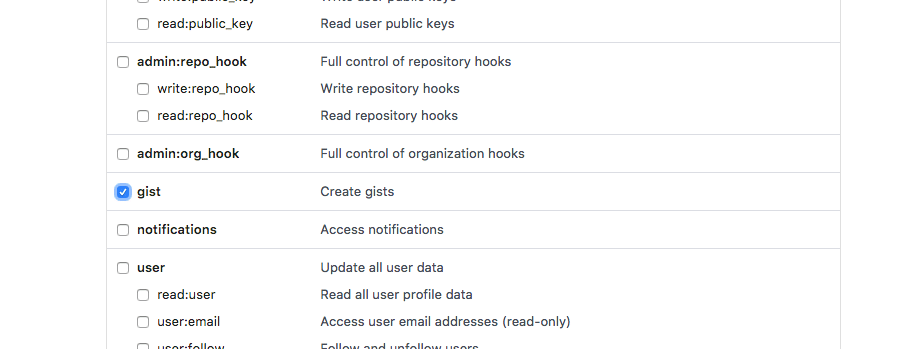
Copy the displayed token to your clipboard and/or to a editor/note for further usage (HINT: You can only see the token once).
3. Create a secret gist
Now navigate to Your gists (can be found on the top right corner if you click on your GitHub profile image). Give the gist a meaningful description like Atom Settings Backup and enter a filename. Here you can choose whatever you want but you have to fill in some values to create the secret gist. Example below:
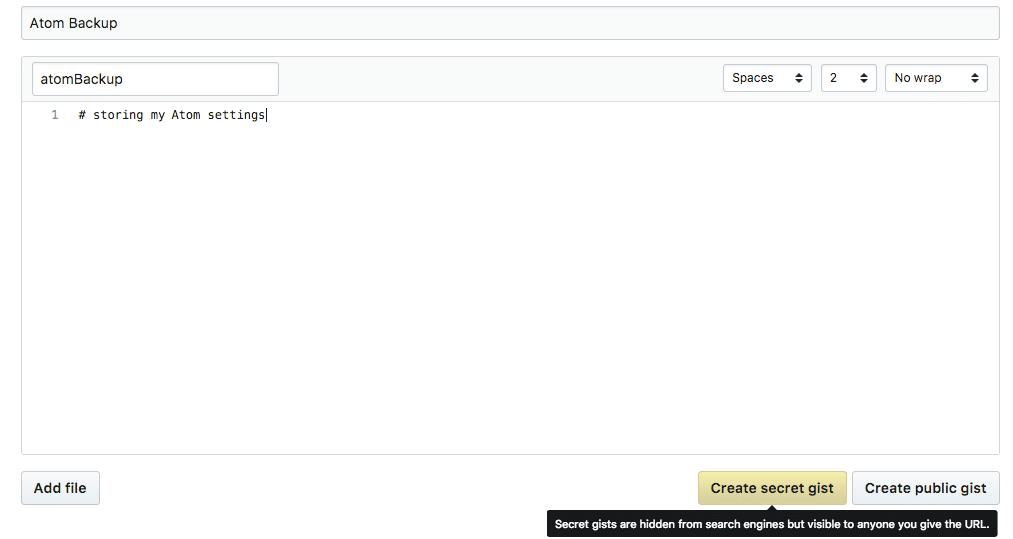
Create the private gist with a click on Create secret gist.
For this secret gist, you need your unique gist ID which you can find if you click on your recently created gist (or go to https://gist.github.com/yourGitHubName where all your gists are listed). You can extract the ID from the URL in your browser like:
https://gist.github.com/yourGitHubName/dsdsdshsdh!817272YOURID
In the example above dsdsdshsdh!817272YOURID would be your gist ID. Copy that ID to your editor/note.
4. Configure the Atom editor settings of your main editor
Now go back to your Atom editor an open the Settings and navigate to Packages. Then search for the sync-settings package and open its settings with a click on the package.
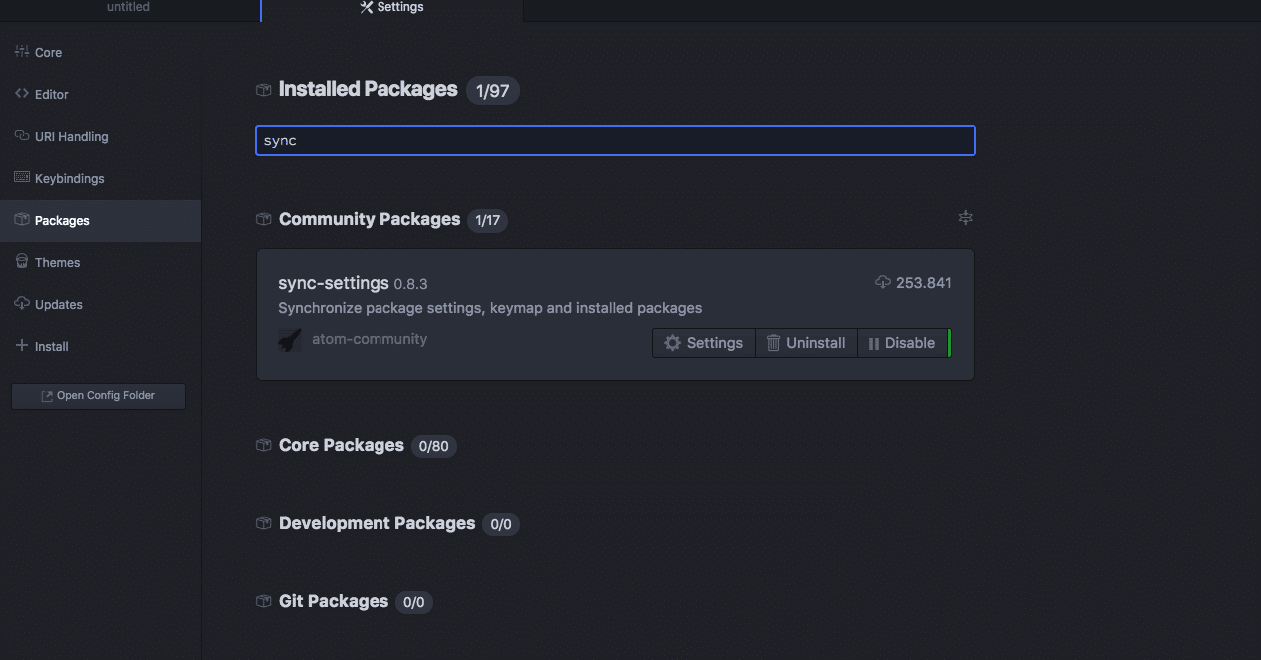
Enter the Personal Settings Token and Gist ID field with your created IDs in the previous steps.
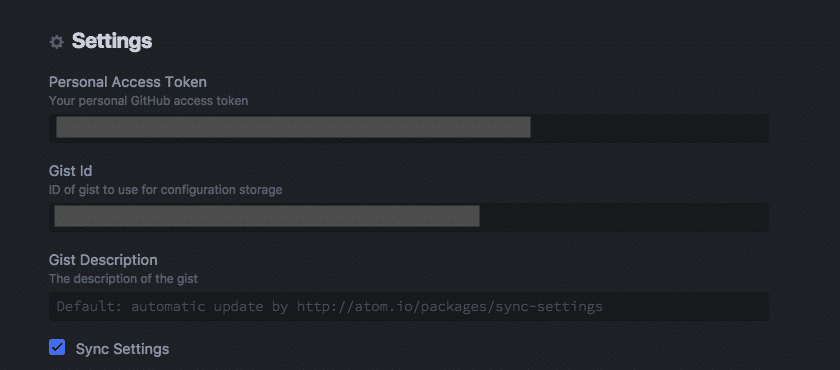
Save it and open the command palette in your Atom editor (for it's: ⌘⇧P. For Windows/Linux it's: CTRL-SHIFT-p) and type in sync settings backup. Click on the suggestion and your Atom editor should now backup all your settings to your secret gist.
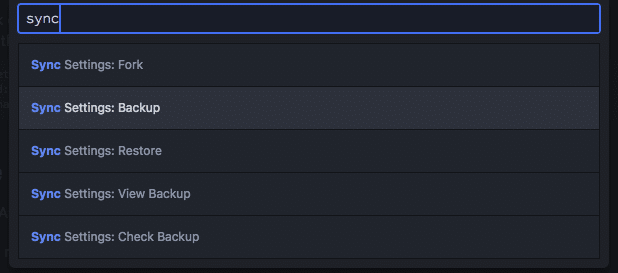
5. Sync Atom settings on a different machine
For your other machines, you need to repeat the step 4. with the same gist ID but you can create a new Personal Access Token on GitHub or reuse the previous one.
For your other machines, you have to open the command palette and type in sync settings restore after you configured your sync-settings package settings (add in token + gist ID).

I hope this will improve your productivity and save a lot of time!
If you face any problems, just leave a comment
Phil.
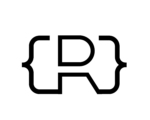
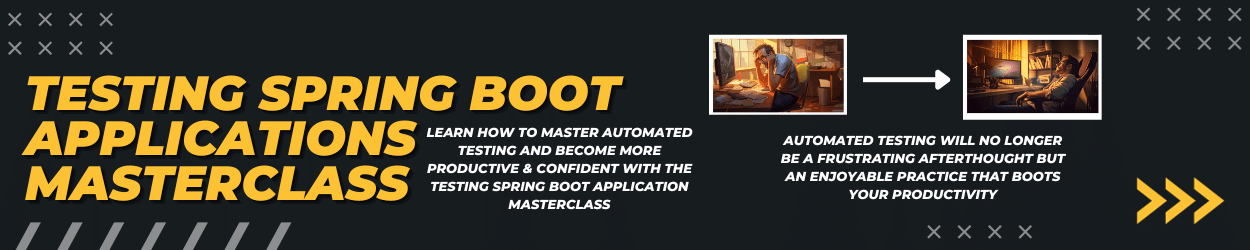
Excellent – thank you very much for the detailed instructions – it worked perfectly…!
Very helpful and easy to set up – thanks!